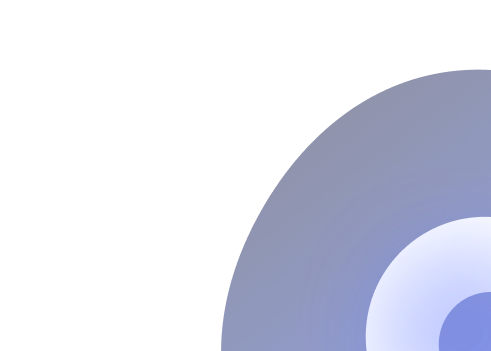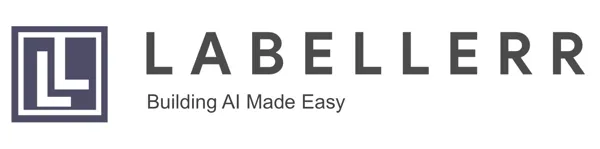Building AI Agents with Make.com: A No-Code Guide
Discover how to build AI agents with Make.com to automate complex tasks without coding. This guide walks you through setting up goal-oriented agents that leverage large language models, integrate with various apps, and adapt in real-time to streamline your business processes.
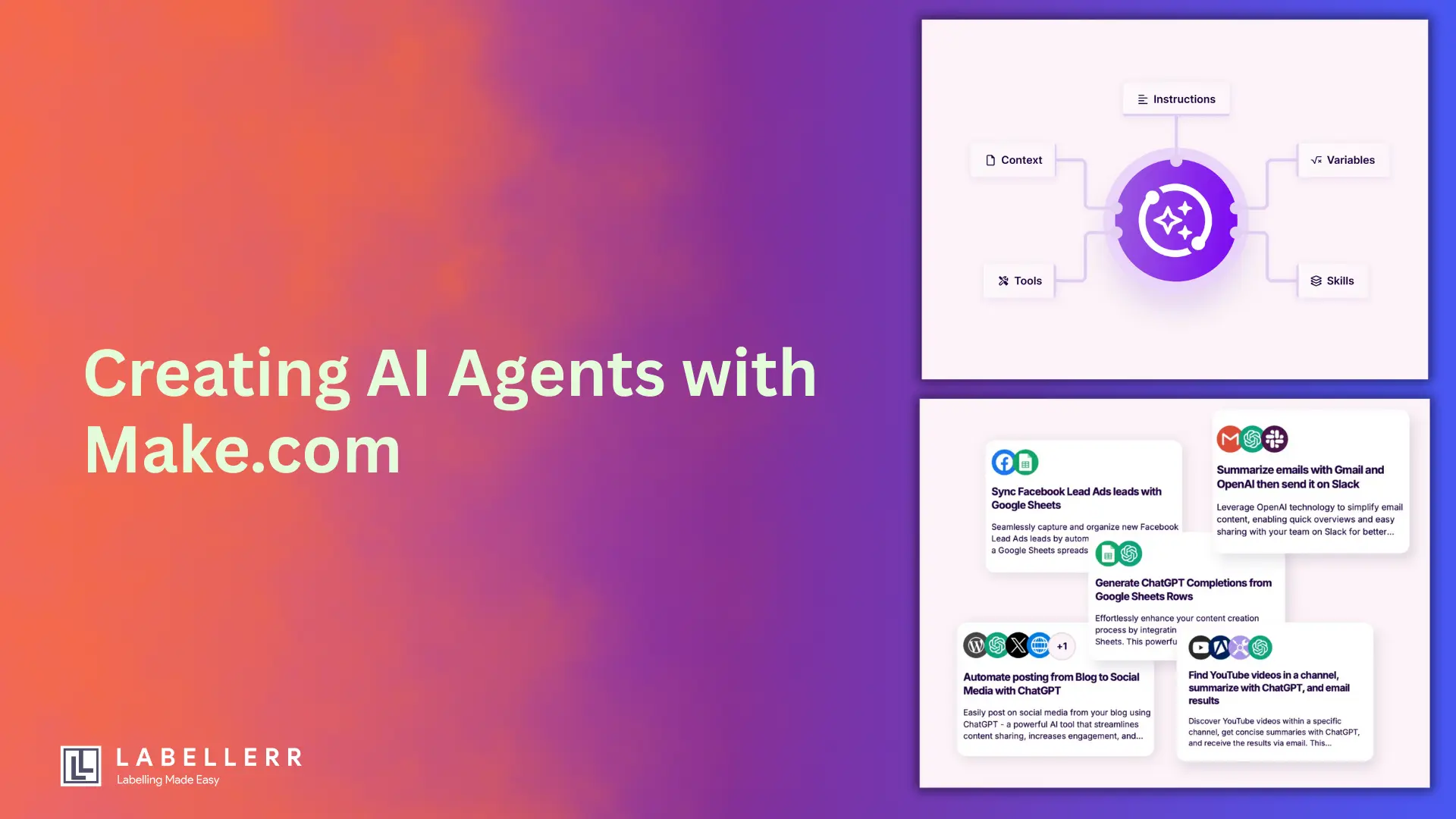
Alright, so keeping up with specific YouTube channels can take time. For example, I really like following Matthew Berman's content (@matthew_berman), but manually watching every video, grabbing the key points, and saving them somewhere is a chore.
I thought, "There has to be an automated way!" – especially since I wanted a summary of his latest video title and description put into a Google Document for me every morning at 9 AM.
I decided to build this automation using Make.com, known for its visual workflow builder. Here’s a detailed look at how I set up my Make scenario to handle this task automatically.
How I Built the Workflow in Make
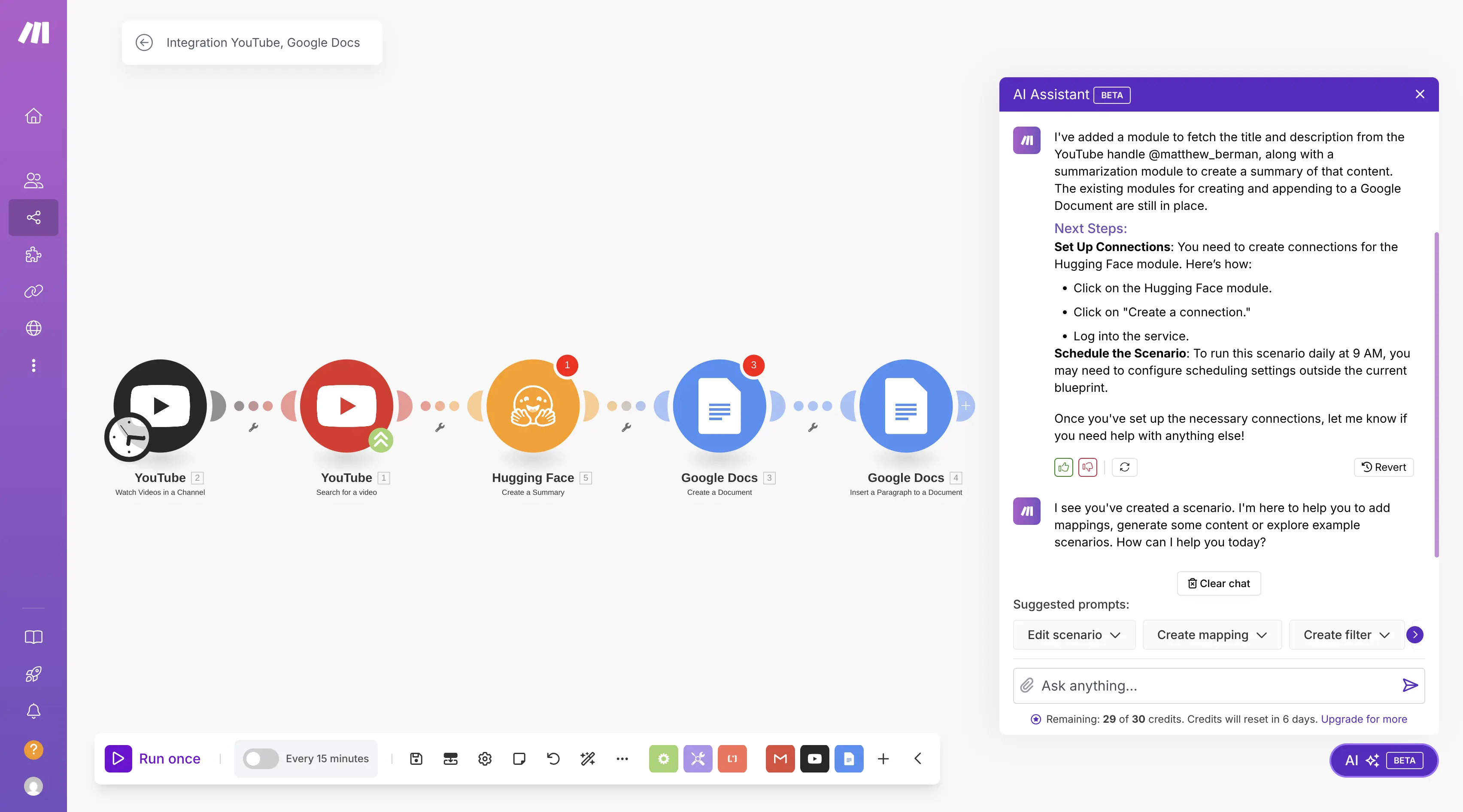
make ai agent
My setup in Make uses a sequence of connected blocks, which they call modules. Each module does one specific job, passing information to the next one. It looks like this:
- Schedule: Starts everything at the right time.
- YouTube: Finds the latest video.
- Hugging Face: Creates the AI summary.
- Google Docs (Create/Find): Gets the document ready.
- Google Docs (Append): Adds the summary to the document.
Let's break down what each step (module) does:
Breaking Down the Steps (Modules)
YouTube Module (Finding the Video):
- What it does: This is my starting point for getting the content. I configured this module to specifically search YouTube for the channel handle @matthew_berman and grab the details of his most recent video.
- What info it gets: It pulls out the video's Title and Description.
- How I set it up: I needed to connect my Google/YouTube account to Make so it had permission to search YouTube using its official API.
Hugging Face Module (Summarizing with AI):
- What it does: This module takes the Title and Description text passed from the YouTube module and feeds it to an AI model designed for summarizing text. Its job is to create a shorter, concise version of the video's main points.
- Which AI Model? Make often uses powerful pre-trained models available through Hugging Face. For summarization, it likely uses a model like Facebook's BART (specifically facebook/bart-large-cnn), which is excellent at this task.
- Settings: I could adjust settings here, like telling it the maximum or minimum length I wanted the summary to be, ensuring it's brief and useful.
- How I set it up: This was important – I had to create a Connection within Make to Hugging Face. This usually involves signing into my Hugging Face account (or creating one) and allowing Make to use its API services for summarization.
First Google Docs Module (Creating/Finding the Doc):
- What it does: Before adding the summary, I needed a place to put it. This module either creates a brand new Google Document each day or finds a specific existing one I want to keep adding to.
- Settings: I could set it up to name the new document automatically, maybe using today's date or the video title. Or, I could point it to a single "Matthew Berman Summaries" document. I could even have it use a Google Docs template if I wanted specific formatting.
- How I set it up: Just like YouTube, I needed to connect my Google account and give Make permission to create or edit documents in my Google Drive.
Second Google Docs Module (Adding the Content):
- What it does: This final module takes the summarized text from the Hugging Face module and neatly inserts it into the Google Document prepared by the previous step.
- Formatting: I set this up to structure the entry clearly, perhaps including the original Video Title, maybe a Link back to the video (if the YouTube module provided it), and then the AI-generated Summary.
- Keeping Records: By having this module append text (add to the end), my Google Doc becomes a running log of daily video summaries.
Making It Run Daily (Scheduling)
- The Trigger: The whole process starts automatically because the very first block isn't one of the action modules – it's Make.com's built-in Scheduler.
- How I set it up: I went into the scenario's scheduling settings. I configured it to run every day specifically at 9:00 AM. Make allows setting precise times like this (sometimes using time windows like 9:00 AM to 9:05 AM to ensure it runs). I could even tell it to skip weekends if I wanted.
Setting It Up (The Important Connections!)
Before this automation could run, I had to do a one-time setup for the connections:
- Connect YouTube: Link my Google account that can access YouTube.
- Connect Hugging Face: Go to the Hugging Face module in Make, click "Create a connection," and log in/authorize Make to use their AI models via API.
- Connect Google Docs: Link the Google account where I wanted the summaries saved, giving Make permission to manage documents.
How It All Works Together (The Flow)
So, every morning at 9:00 AM:
- The Scheduler kicks off the Make scenario.
- The YouTube module finds Matthew Berman's latest video title and description.
- This text flows into the Hugging Face module.
- Hugging Face's AI model summarizes the text.
- The first Google Docs module creates or finds the right document.
- The second Google Docs module takes the summary and adds it neatly into the document.
- The Google Doc saves automatically, and the workflow stops until 9:00 AM the next day.
Why This is Helpful
Building this workflow in Make completely automated a task that used to take me time every day.
Now, I don't have to manually check YouTube, copy text, or create documents. My AI assistant does the monitoring and summarizing, leaving me with a ready-to-read update each morning.
It's a great example of how these visual automation tools can save significant time on content tracking and analysis!
FAQs
Q1: What is Make.com?
Make.com is a no-code automation platform that allows users to connect apps and design workflows to automate tasks without writing code.
Q2: What are AI agents in Make.com?
AI agents in Make.com are autonomous systems powered by large language models that can make decisions and perform tasks within defined contexts to achieve specific goals.
Q3: How do I build an AI agent in Make.com?
You can build an AI agent by defining its goal, setting up the necessary tools (scenarios), and connecting it to inputs like messaging apps. The agent uses reasoning to determine the steps needed to achieve the goal.
Q4: Do I need coding skills to use Make.com?
No, Make.com provides a visual interface that allows users to create workflows and AI agents without any coding knowledge.
Q5: Can I integrate AI models like GPT with Make.com?
Yes, Make.com supports integration with AI models such as OpenAI's GPT, enabling functionalities like text summarization and natural language understanding.
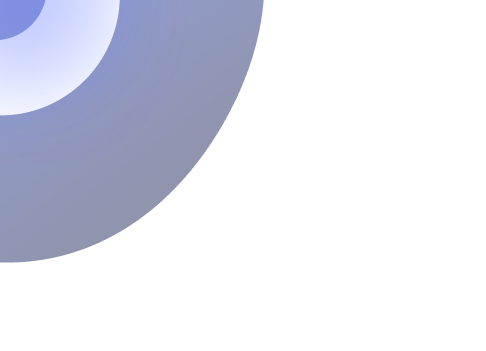
Simplify Your Data Annotation Workflow With Proven Strategies
.png)